In this guide, we are using an Amazon Fire TV Stick 4K Max. However, these instructions also work for other streaming devices including Google Box or Android TV.
Step 1: Install the Downloader App
1. Open the search bar on your device.
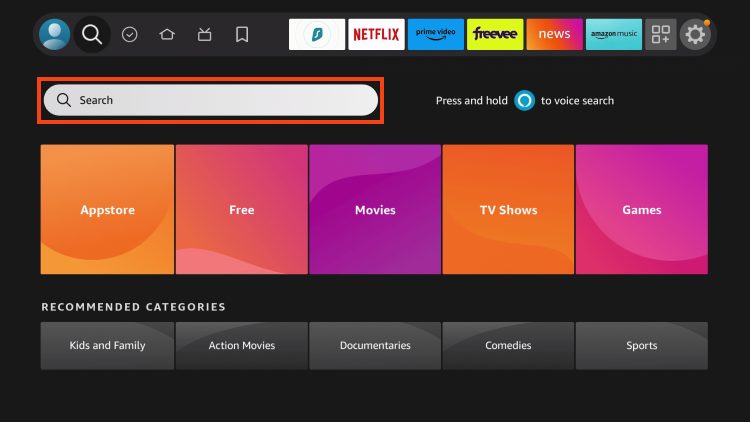
2. Type Downloader.
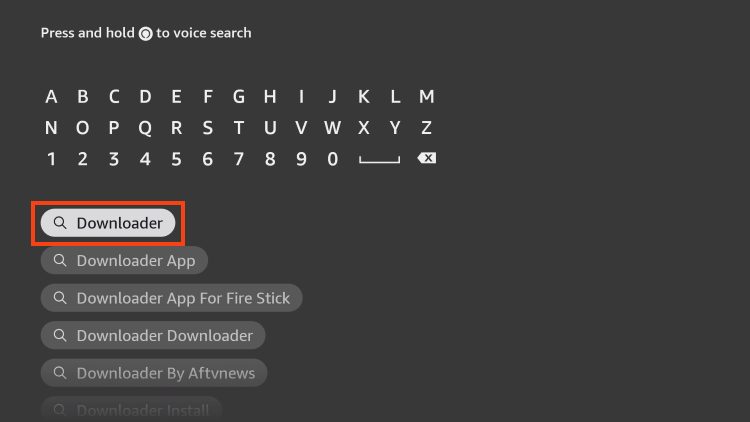
3. Select the Downloader app as pictured below.
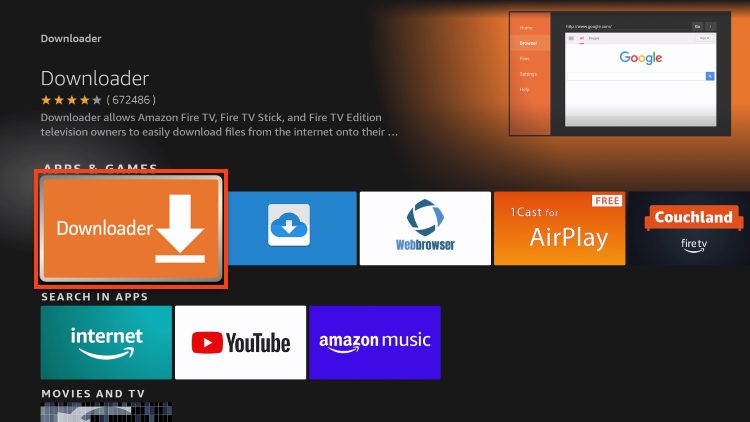
4. If you have previously installed this, choose Download. If this is your first time, click Get.
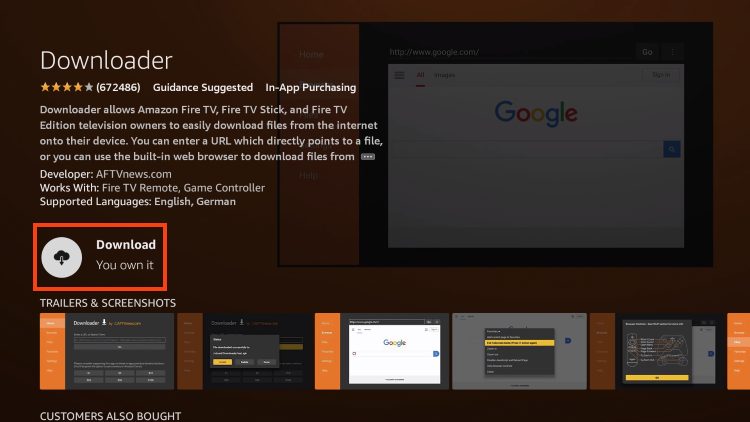
5. Downloader will begin to install.
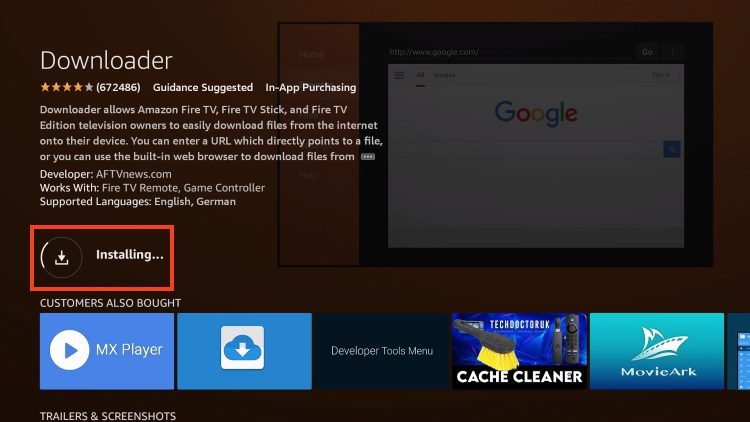
6. When it has finished, you will get a notification in the lower right hand corner.
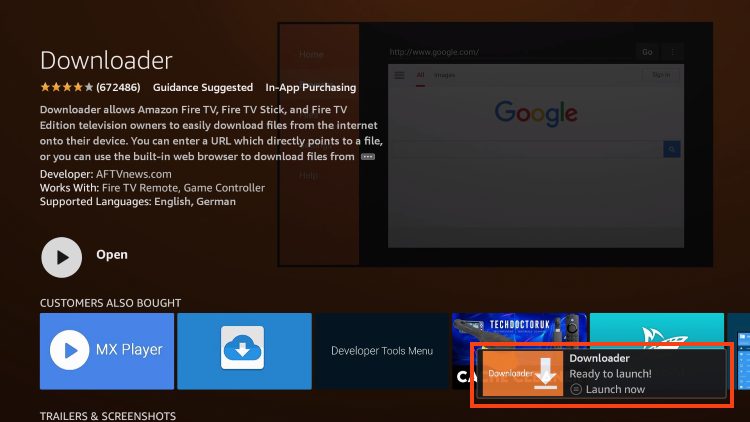
8. Before continuing, you must enable Unknown Apps within the Settings of your device if you haven’t already turned this ON.
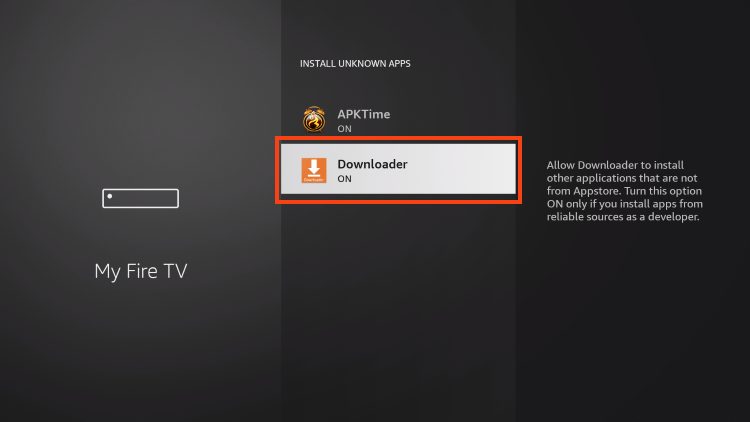
With Downloader installed and enabled for Unknown Apps, we can continue with the installation of IPTV Smarters.
Step 2: Download IPTV Smarters Pro
1. Launch Downloader.
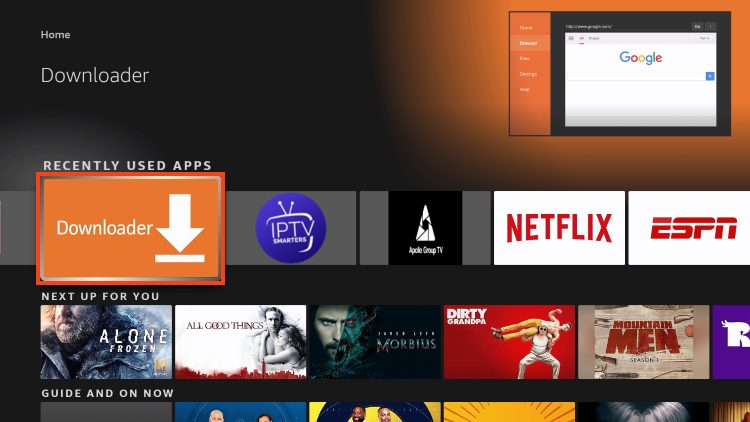
2. Click the URL Menu bar which will launch the keyboard.
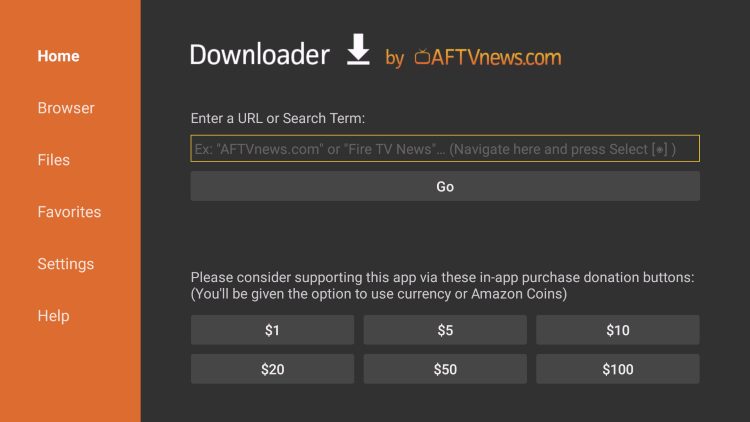
3. Now, type 250931 and click Go. *This is the official Downloader Code for the popular TROYPOINT Toolbox.
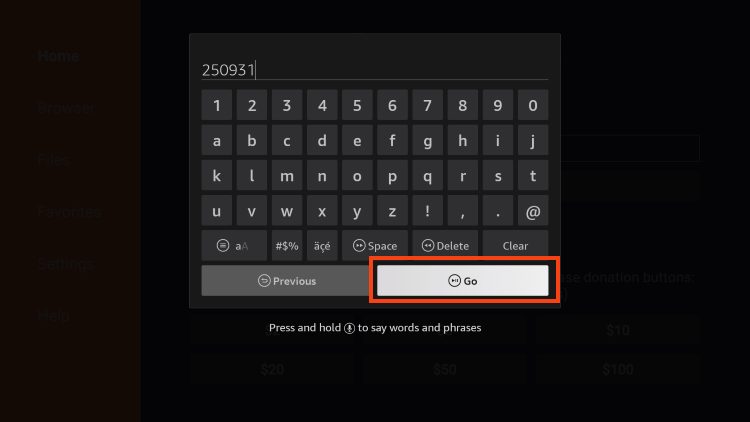
4. Wait for the page to load.
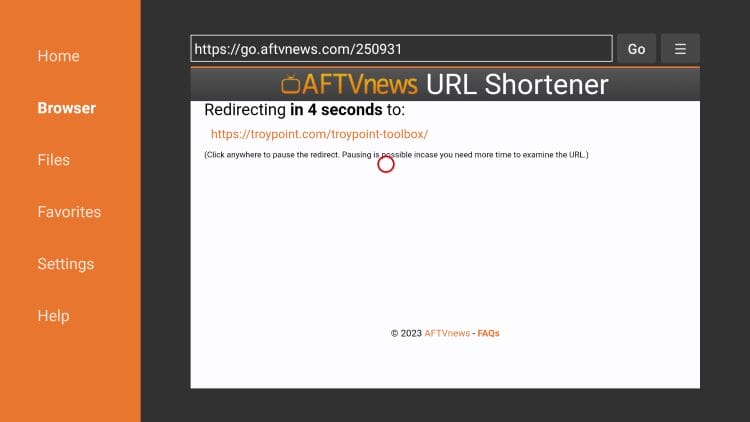
5. You are now presented with the home screen of the TROYPOINT Toolbox which features tons of popular apps and tools for installation.
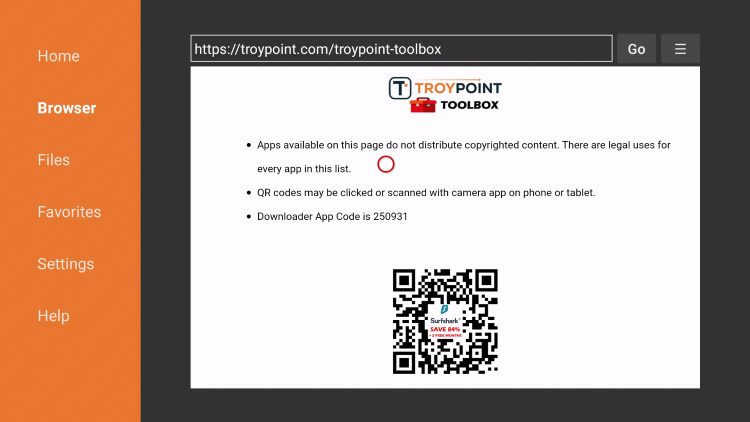
6. Scroll down to find IPTV Smarters Pro and click Download.
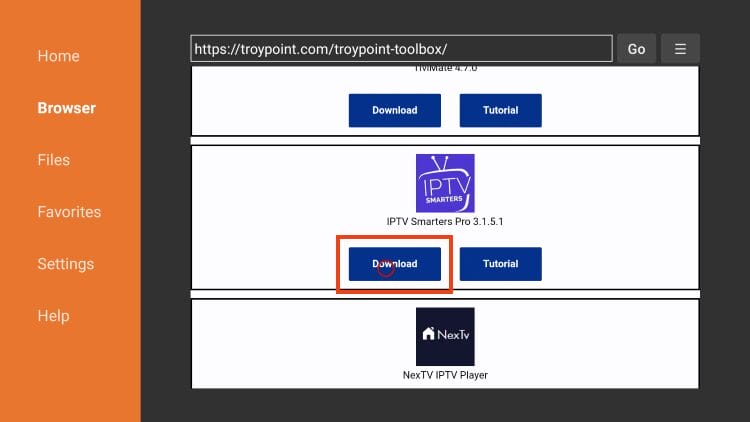
7. Wait while the app downloads.
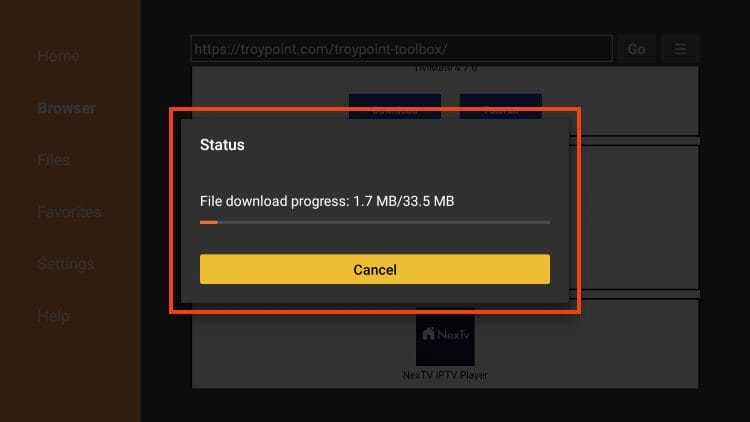
8. Click Install.
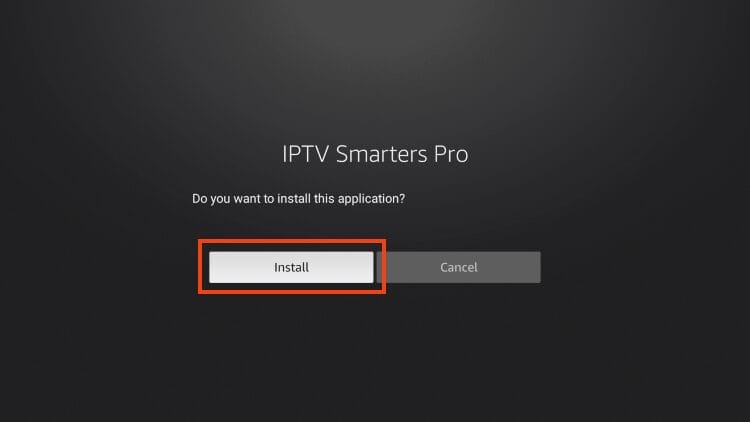
9. You will then encounter the Ready to launch! message.
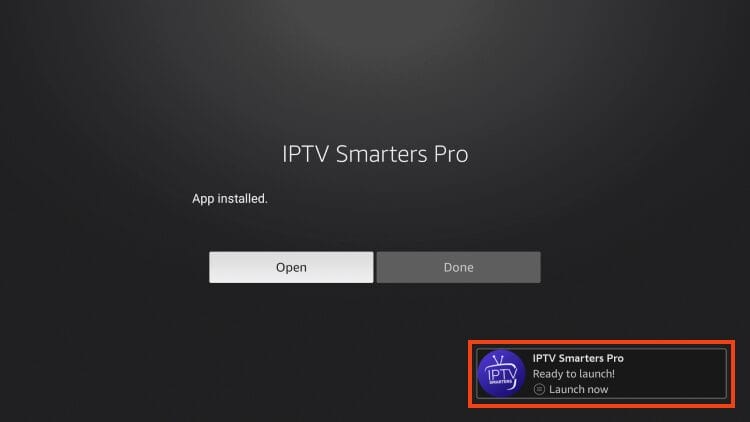
10. Click Done.
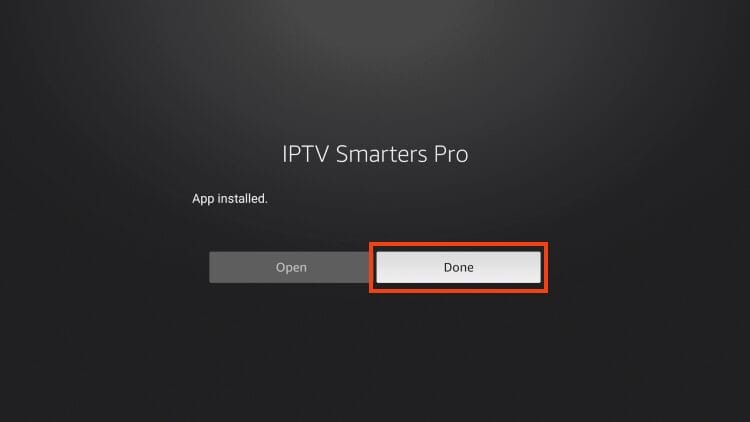
11. You are then prompted to delete the installation file. This will free up space on your device. Click Delete.
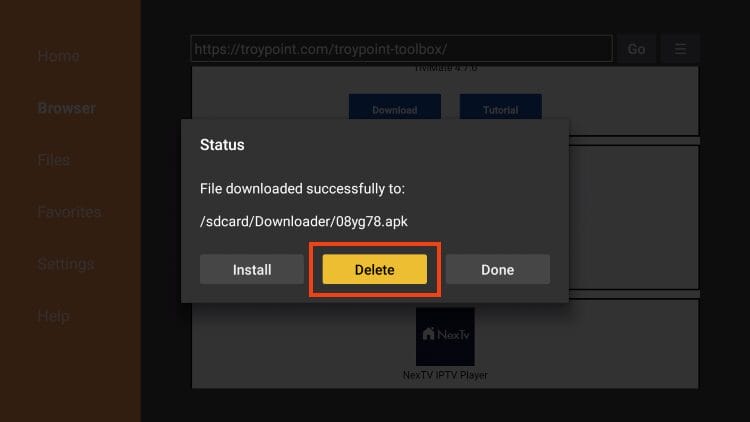
12. Click Delete again.
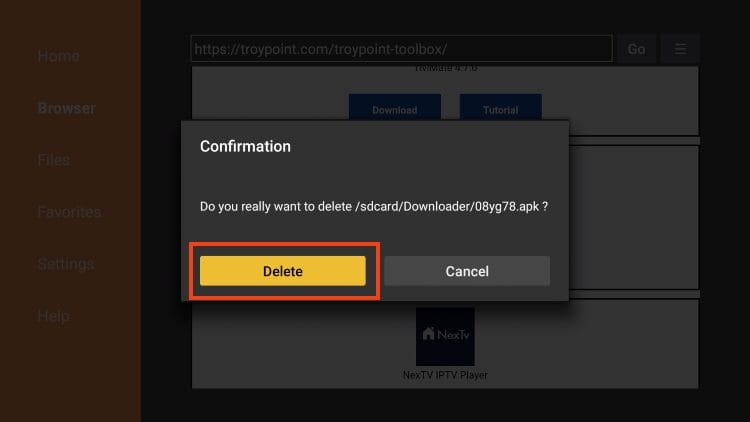
Installation is now complete. Continue reading for more info on this application and other install guides for various devices.
NOTE:This Content is taken from troypoint.com and I am using it and giving them all the credit for this post.
